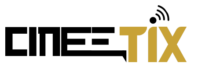FAQs
* Did you give us the correct MAC address?
* Is your Internet speed at the recommended minimum— 8 Mbps for HD channels—or higher?
* Is your device wired in (Ethernet) or is it connected wirelessly (WiFi or mobile data)? Ethernet will always be faster and more stable; use Ethernet, if you can.
* Are your device’s specs powerful enough to effortlessly handle live HD streaming?
* If you’re using an STB emulator did you follow the steps in our guide to Setup Android STB Emulator?
* If you’re using an STB emulator have you tried wiping your app’s cache then restarting your device?
* If you’re using a MAG box have you tried restarting your device?
* If you’re using an Android device/MAG box have you tried logging out then factory resetting your device?
* Have you double-checked the server portals we sent you in the activation e-mail?
**For MAG box, we recommend that they use the older version. In the meantime, we are using the template below:
NOTE: Please be informed that there is an ongoing blocking issue with MAG Box that is manufactured by Informir. Rest assured though that our technical team is hard at work in reviewing the issue further to help our valued subscribers be able to use the service with this device again.
In the meantime, we highly suggest doing a Factory Reset on the device and then disable Software Auto-Update and turn Beta off in Settings. Load the Firmware on its original or oldest version like v14.
If it still doesn’t work, we can cancel your service. Our customer’s satisfaction is most important to us.
Let us know how it goes from here so we can provide other troubleshooting steps you can try.